Software Of Printer Installation Steps
1. Computer operating system: windos10/64 bit, CPU: 4 cores, memory: 4GB or more. Windows7/64bit
2. Install the printer driver: open the L805 printer driver file price - double-click the application - follow the prompts to install
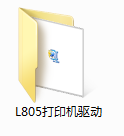
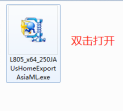
3. Unzip the "run" folder and open - open the "jre" folder - double click the "VC_redist.x64" application
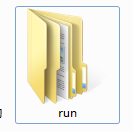
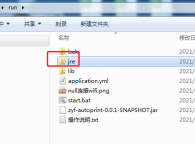
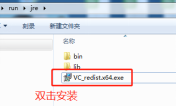
4.In the "run" folder, double-click to open "start.bat"
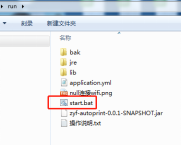
As follows
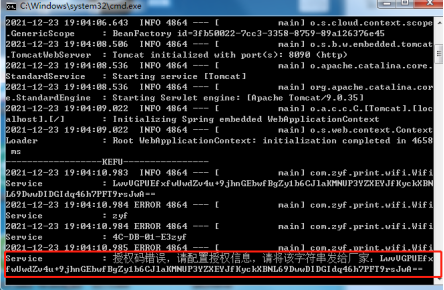
Please copy the wrong authorization code and send it to customer service;
After the customer service provides a new authorization code, please open the "application.yml" file in the "run" folder
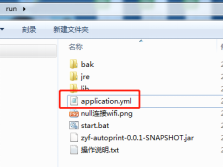
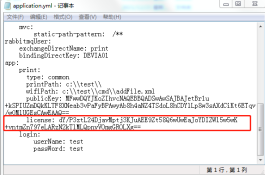
Replace the characters after license: with the new authorization code provided by customer service, and then click "Save".

5. Then reopen start.bat in the "run" folder
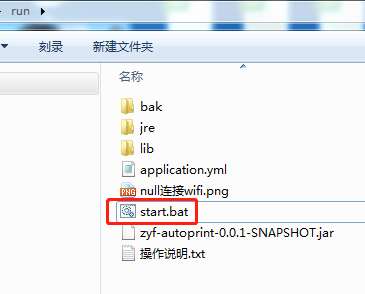
6. Install the printing software
Open the Mengtai folder - double-click to open the "SETUP.EXE" application - and follow the prompts to install

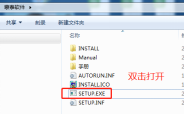

7.After installation, plug in the dongle, restart the computer, and then double-click to open the Montai software  to enter the printing system interface
to enter the printing system interface
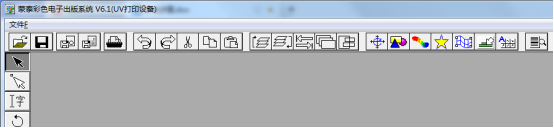
File - Printer Settings
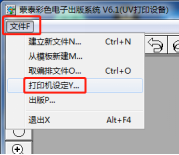
Click "Install Montai Printer"
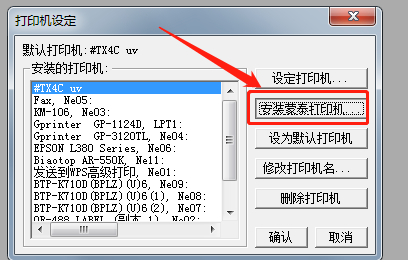
Click on "Custom Printer"
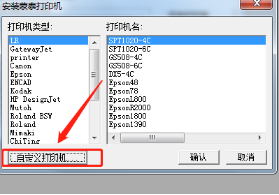
Select "epsl8.inf" in "Montai Driver" in the folder and open it
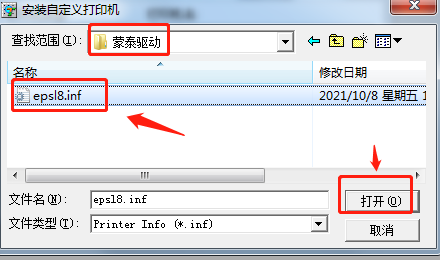
Then click "Set Printer" - select "L805" for the printer port - then click "OK"
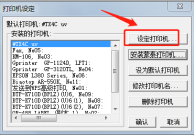
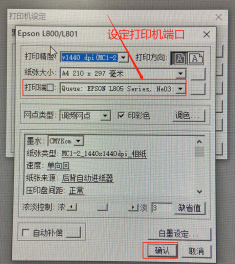
Then click "Set as default printer" - then click "OK"
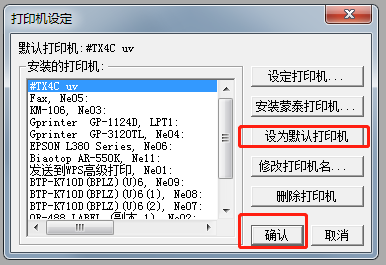
7. Go back to the main interface of Mengtai, file - automatic print settings - set according to the following picture, and then click "OK"
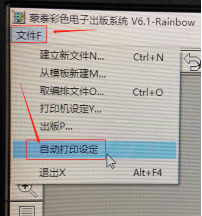
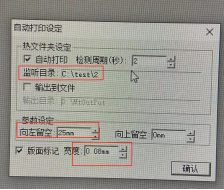
8. The high-definition printing software is installed
9. Install the embossing software:
Open the embossing software folder - double-click the application, follow the prompts to install
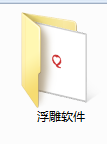
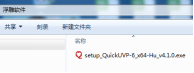
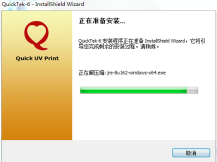
10. After installation, plug in the embossed dongle and double-click to open "UV-print"


Set printer parameters
"Settings" - printer settings - set to be exactly the same as the picture below
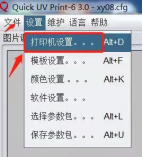
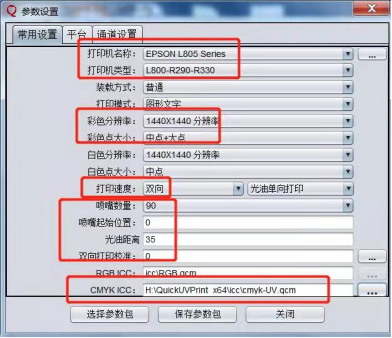
Platform settings
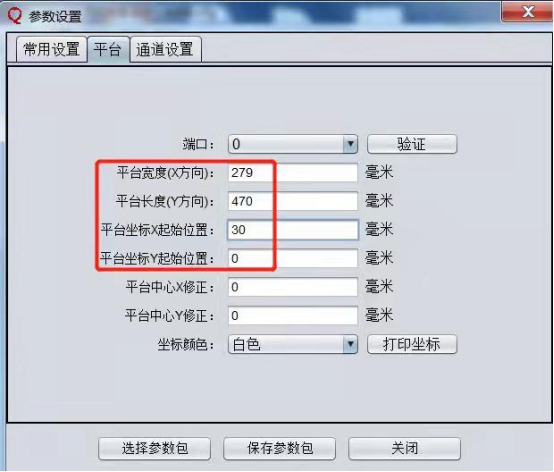
Channel settings:
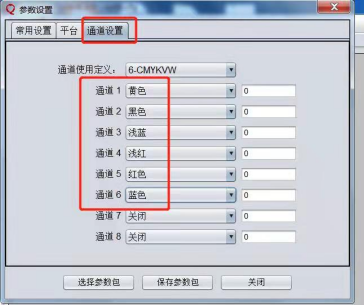
Color Settings: Settings - Color Settings:

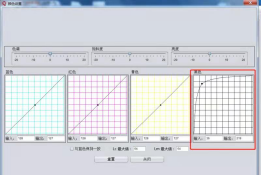
11. Automatic print settings: Settings - Software Settings
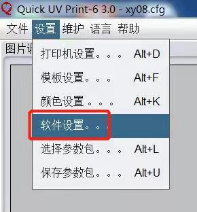
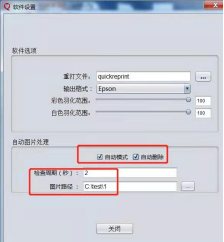
PS: Please turn off the anti-virus software before installation; if you need to turn it on automatically, please set it yourself; please watch the video for detailed installation.
- Screen Protector
- MOCOLL 2.5D Clear Screen Protector
- MOCOLL 2.5D Full Cover Screen Protector
- MOCOLL 2.5D Full Cover 2nd Generation Tempered Glass Screen Protector
- MOCOLL 2.5D Blue Light Cut 2nd Generation Tempered Glass Screen Protector
- MOCOLL 2.5D Full Cover Privacy Screen Protector
- MOCOLL 2.5D Blue Light Cut Screen Protector
- MOCOLL 2.5D Anti-Bacterial Screen Protector
- MOCOLL 3D Full Cover Screen Protector
- MOCOLL 3D Mix Full Cover Screen Protector
- MOCOLL 3D UV Glue Screen Protector
- MOCOLL 3D Edge Glue Screen Protector
- MOCOLL 3D Full Cover Privacy Screen Protector
- MOCOLL 3D Blue Light Cut Screen Protector
- MOCOLL 3D TPU Hydrogel Film
- MOCOLL 5 In 1 Privacy Notebook Screen Protector
- MOCOLL 5 In 1 Notebook Screen Protector
- MOCOLL PET Film Notebook Screen Protector
- MOCOLL Paper-feel Screen Protector
- MOCOLL Full Cover iPad Screen Protector
- MOCOLL Full Cover Blue Light Cut iPad Screen Protector
- MOCOLL 5 In 1 Macbook Screen Protector
- MOCOLL 5 In 1 Privacy Macbook Screen Protector
- MOCOLL Tempered Glass Screen Protector for Switch
- MOCOLL 6 in 1 Macbook Protector
- Machine & Material
- MOCOLL Vacuum Laminating Machine
- MOCOLL Film Cutting Machine
- MOCOLL Back Film
- MOCOLL UV Back Film Printer
- MOCOLL UV Film Curing Machine
- MOCOLL 0.15mm UV Film
- Case
- MOCOLL The Crystal Series
- MOCOLL The Red Series
- MOCOLL The Suitcase Series
- MOCOLL The Black Penguin Series
- MOCOLL The White Swan Series
- MOCOLL PALATO Series
- MOCOLL Wu Series
- MOCOLL Kong Series
- MOCOLL T2 Series
- Jelly Series Phone case
- MOCOLL Ferris Wheel Series
- Charger
- MOCOLL Flash Series
- MOCOLL RUI Ⅲ Series
- MOCOLL ALFA Series
- ROFI MCQUEEN series
- MOCOLL Mr.MOK
- MOCOLL RUI II Series
- MOCOLL Mini II Series
- USB Cable
- ROFI Mini Series
- ROFI Perfume Series
- ROFI Bison Series
- MCQUEEN Series
- ALFA series Charging Cable




